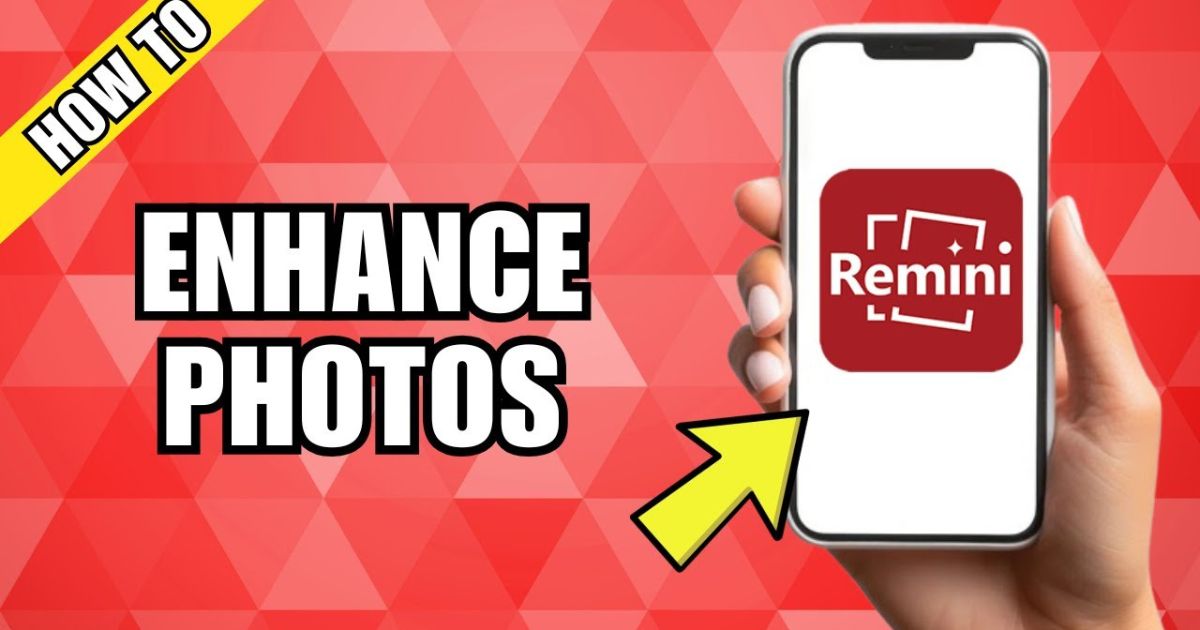Introduction
Are you tired of blurry or low-quality photos cluttering your gallery? What if you could instantly transform those photos into high-resolution, sharp images that look like they were taken yesterday? Well, with Remini, a powerful photo enhancement app, that’s possible! In this comprehensive guide, we’ll walk you through everything you need to know about using Remini to enhance your photos, making them look clearer, sharper, and overall more professional.
What is Remini?
Remini is an AI-powered photo enhancement app designed to breathe new life into your old, blurry, or low-resolution photos. It uses advanced artificial intelligence to analyze your images and enhance details, making them appear clearer and more vivid. The app’s capabilities include restoring old photos, sharpening blurry ones, and even enhancing faces for a clearer, more realistic appearance.
Why should you use Remini?
- Restore old photos: Remini works wonders with old photos that have faded, become blurry, or were taken with low-quality cameras.
- Sharpen blurry pictures: Have a shot that’s out of focus? Remini can fix that by enhancing sharpness and removing blurriness.
- Enhance faces: Remini’s AI tools specifically work well on faces, making portraits look crisp and detailed.
- User-friendly interface: You don’t need to be a photography expert to use Remini. It’s designed to be intuitive and easy for anyone.
Now that you know what Remini can do, let’s look at how to use it to enhance your photos.
Step-by-Step Guide: How to Use Remini to Enhance Your Photos
Step 1: Download and Install the Remini App
To get started, you need to download and install the Remini app. It’s available for both iOS and Android, so no matter your device, you’re covered!
- Go to the App Store or Google Play Store.
- Search for Remini.
- Tap Download (or Install) and wait for the app to install on your phone.
Once the app is installed, open it to begin the enhancement process.
Step 2: Create or Log in to Your Account
When you open Remini for the first time, you’ll need to create an account or log in. You can sign up with your email or log in using your Google or Facebook account.
- Create Account: If you don’t have an account yet, tap Sign Up, and fill in the required details.
- Log In: If you already have an account, tap Log In, enter your credentials, and you’re in!
Creating an account helps you save your enhanced photos and allows you to use the app’s premium features (if you choose to go that route).
Step 3: Select the Photo You Want to Enhance
Once you’re logged in, it’s time to choose the photo you want to enhance. Here’s how:
- Tap the Camera icon on the app’s homepage.
- Choose whether you want to take a new photo or select one from your gallery.
- If you’re selecting from your gallery, browse through your photos and tap the one you want to enhance.
Remini can enhance a wide variety of photos, including portraits, landscapes, and even old family photos. Just make sure your photo is of reasonable quality to get the best results.
Step 4: Choose Your Enhancement Option
Remini offers different enhancement tools for various needs. Depending on your photo, you can choose from the following options:
- Enhance (Basic): This is Remini’s most popular option. It automatically improves the sharpness and resolution of your photo. The AI analyzes the image and makes subtle changes to give it a much clearer look.
- Enhance (Portrait): If you’re working with a portrait or a close-up photo, this option sharpens faces and improves skin textures. It’s perfect for selfies, family photos, or any image where you want to emphasize facial details.
- Colorize: For old, black-and-white photos, Remini’s colorization tool can add natural color to your pictures, giving them a fresh, modern look.
- Denoise: If your photo has a lot of noise (grainy appearance), the denoise tool can smooth out those imperfections and improve the overall quality.
Choose the enhancement option that best suits your needs. For example, if you have a blurry selfie, the Portrait option would be ideal.
Step 5: Let Remini Work Its Magic
After selecting your enhancement option, Remini will process the image. Depending on the complexity of the task (like restoring a faded old photo or sharpening a blurry one), it may take a few seconds to a minute.
- Free Users: If you’re using the free version of Remini, you may have a limited number of enhancements per day. You might also experience ads during the process.
- Premium Users: If you’ve subscribed to Remini’s premium plan, you’ll get faster processing and more daily enhancements without interruptions.
The AI will work its magic, making your photo clearer, sharper, and more detailed. Once the process is complete, you’ll be able to see a side-by-side comparison of the original and enhanced versions.
Step 6: Review and Save Your Enhanced Photo
Once Remini finishes enhancing your photo, you’ll have the opportunity to compare the original with the enhanced version. You can zoom in to see the improvements in detail.
Step 7: Share Your Enhanced Photo
Now that your photo is enhanced and saved, it’s time to share it with the world! Remini lets you directly share your enhanced photos to social media platforms such as Instagram, Facebook, or WhatsApp.
Simply tap the Share icon, choose the platform you want to share your photo on, and you’re good to go.
Remini Tips and Tricks for Better Results
- Use high-quality photos: While Remini works great on blurry and low-res images, the better the starting image, the better the final result will be.
- Be patient with old photos: If you’re working with very old photos, give the app a little more time to restore them to their former glory.
- Don’t overdo it: Sometimes, less is more. If the enhanced photo looks too sharp or unnatural, try a lighter enhancement option or adjust the settings.
- Try multiple enhancement options: If the first enhancement doesn’t yield the desired result, don’t hesitate to try a different one. For example, colorizing an old photo and then enhancing it for clarity can create amazing results.
Remini Premium Features: Worth the Upgrade?
While Remini offers a free version with essential features, the app’s premium subscription offers additional benefits, including:
- Unlimited enhancements: Premium users can enhance as many photos as they want without daily limits.
- Faster processing: With a premium account, you’ll experience quicker processing times for your images.
- Ad-free experience: Enjoy a smoother experience without interruptions from ads.
- Exclusive features: Some advanced tools and filters are only available to premium users, allowing you to unlock the full potential of Remini.
If you’re an avid photo enhancer or need to enhance many images at once, upgrading to the premium version may be worth the investment.
Final Thoughts
Remini is a fantastic tool for anyone looking to enhance their photos. Its AI-powered enhancements make it incredibly easy to improve blurry, low-resolution, and old images. Whether you’re restoring precious memories or simply improving your latest photos, Remini provides a simple and effective solution.
With its easy-to-use interface, impressive AI capabilities, and premium features, Remini stands out as one of the best photo enhancement apps available today. So go ahead, give your photos a second chance and watch them transform before your eyes!
FAQs
Q1. What is Remini, and how does it work?
Remini is an AI-powered photo enhancement app that helps improve the quality of photos by sharpening, restoring, and enhancing details. It works by analyzing images using advanced artificial intelligence, which improves resolution, removes blurriness, restores old photos, and enhances facial features.
Q2. Is Remini free to use?
Yes, Remini offers a free version, but with some limitations. Free users have a limited number of daily enhancements and may encounter ads. You can unlock additional features and unlimited enhancements by subscribing to Remini’s premium plan.
Q3. How do I enhance my photo with Remini?
Enhancing a photo with Remini is simple:
- Open the app and log in.
- Select a photo from your gallery or take a new one.
- Choose the enhancement option you need (e.g., Basic Enhance, Portrait Enhance, or Colorize for black-and-white photos).
- Let the app process your image and show you the results.
- Save or share your enhanced photo.
Q4. Can Remini restore old, damaged photos?
Yes! Remini excels at restoring old and damaged photos. It can remove blur, enhance colors, and fix faded images, bringing your old photos back to life with stunning clarity.
Q5. Does Remini work on all types of photos?
Remini works on a variety of photos, including portraits, landscapes, selfies, and even black-and-white photos. The app is especially effective on photos with low resolution or that are blurry.