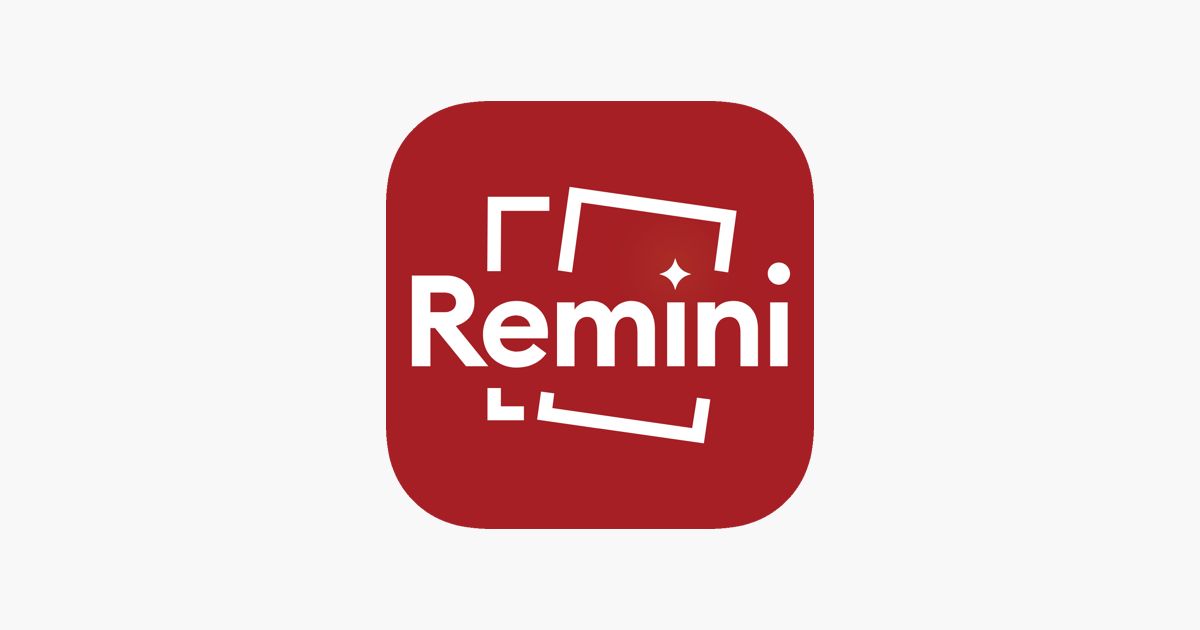Introduction
Are you tired of blurry, pixelated, or old photos that just don’t do justice to the memories they hold? Whether you’re trying to restore old family photos or improve the quality of modern ones, the Remini app for iOS (iPhone, iPad) might just be your new best friend. With its powerful AI technology, Remini is designed to enhance the quality of your photos in seconds. But how exactly does it work? And how can you use it to get the best results?
What is Remini and How Does It Work?
Before we dive into the “how-to,” let’s take a quick look at what Remini actually is. Remini is an AI-powered photo enhancement app available for iOS devices (iPhone and iPad). It uses advanced deep learning technology to improve image quality by sharpening details, increasing resolution, and reducing noise in photos. Whether you’re dealing with low-resolution, grainy, or blurry photos, Remini can work wonders.
The app works by analyzing the pixels in a photo and applying sophisticated algorithms to enhance its clarity. It’s designed to bring out finer details, improve skin texture, and give old or damaged photos a fresh, polished look. Whether you’re a professional photographer or someone who just wants to touch up personal photos, Remini offers an easy way to achieve high-quality results.
How to Use Remini App for iOS (iPhone, iPad)
Using Remini is incredibly easy, and you don’t need to be a tech expert to get fantastic results. Here’s a step-by-step guide on how to use the app to enhance your photos:
Step 1: Download the Remini App
First things first, you need to get the Remini app. It’s available on the App Store, and you can download it for free. While the app does offer a free version, certain features require a premium subscription. But don’t worry, we’ll get to that later!
Step 2: Sign Up or Log In
Once the app is installed, open it up. You’ll be prompted to either sign up or log in. You can use your Google or Facebook account to sign in or simply create a new account with your email address. This will help you keep track of your photos and enhancements.
Step 3: Select a Photo to Enhance
After logging in, you’ll see a clean and user-friendly interface. Tap on the “Enhance” button to begin. From here, you can choose any photo you’d like to work on from your iPhone or iPad’s photo library.
Step 4: Choose Your Enhancement Mode
Remini offers several enhancement modes depending on the type of photo you’re working on. You can choose from:
- Enhance (Standard): This is the most common mode, which sharpens and improves the overall quality of the photo.
- Colorize: This mode is great for black-and-white photos, adding color to bring them to life.
- Restore Old Photos: If you have a damaged or aging photo, this option helps fix imperfections like scratches, faded colors, and blur.
- AI Portrait Enhancement: This mode is perfect for selfies or portrait photos. It smooths out skin texture and enhances facial features, giving your portraits a professional look.
Step 5: Apply the Enhancement
Once you’ve selected your preferred enhancement mode, tap “Start” and let Remini work its magic. The AI-powered technology will process the image, and within a few seconds, you’ll see a dramatic improvement in quality. You can compare the original photo with the enhanced version by swiping left or right on the screen.
Step 6: Save and Share Your Enhanced Photo
Once you’re happy with the result, you can save the enhanced photo to your device. Remini also allows you to share your photos directly to social media platforms like Instagram, Facebook, and WhatsApp.
Tips for Getting the Best Results
Now that you know how to use the Remini app, here are a few tips to help you get the best possible results:
- Use High-Quality Source Images: Remini works best with high-quality images. If you start with a very low-quality image, the enhancements may not be as effective. Try to use the clearest, highest-resolution photo you can find.
- Take Advantage of the Free Trial: Remini offers a free trial for its premium features. Use this to test out the advanced options like “AI Portrait Enhancement” or “Restore Old Photos” before committing to a subscription.
- Use the Colorize Feature for Black-and-White Photos: If you have old black-and-white photos that you’d like to bring to life, the “Colorize” feature is fantastic. It adds realistic colors to monochrome images, making them feel more vibrant and modern.
- Be Careful with Over-enhancement: Sometimes, applying too much enhancement can lead to unnatural results. If you’re unsure, start with a subtle enhancement and gradually increase the effect.
- Restoring Old Photos: When restoring old photos, especially those with significant damage like tears or water stains, it’s best to zoom in and carefully inspect each area of the photo to make sure all details are restored as you like.
- Portrait Mode for Close-up Shots: If you’re working with a portrait or close-up selfie, the “AI Portrait Enhancement” mode can help smooth out skin and emphasize facial details. It’s a great way to achieve a polished, magazine-like finish.
Remini App Features You Should Know About
While the basic features of the Remini app are powerful enough for most users, the premium version opens up a whole new world of photo enhancements. Here’s a quick rundown of some notable features:
- High-Resolution Photo Enhancement: Remini can turn low-resolution images into high-definition masterpieces, perfect for enlarging old photos or digital images without losing quality.
- Restoration of Damaged Photos: This feature helps repair faded, torn, or pixelated photos, making them look almost like new again.
- Colorize Black-and-White Photos: As mentioned earlier, Remini can colorize black-and-white photos, making them feel more authentic and lively.
- AI Portrait Enhancement: Remini’s AI Portrait mode enhances selfies and portraits, improving skin texture and facial features for a clearer, more professional look.
- Batch Processing: For premium users, Remini offers batch processing, which allows you to enhance multiple photos at once. This can be especially useful if you have a collection of photos to restore or enhance.
- Cloud Storage: Remini provides cloud storage for saving and managing your enhanced photos. This can help free up space on your device while keeping your enhanced images accessible.
Is Remini App for iOS Worth It?
Whether you’re an amateur photographer, a professional looking to restore old images, or simply someone who loves taking photos, Remini offers an easy-to-use, powerful tool for improving the quality of your pictures. The app’s ability to enhance and restore photos is impressive, and it’s a great option for anyone who wants to improve their photo game without needing advanced editing skills.
The free version of the app provides basic enhancements, but for those who want access to more advanced features, the premium subscription is well worth considering. It’s reasonably priced, and with features like batch processing, AI portrait enhancement, and high-resolution upgrades, it offers excellent value.
Conclusion
Remini is a fantastic tool for anyone looking to improve the quality of their photos, whether you’re using an iPhone or iPad. With its powerful AI technology, the app can enhance old, blurry, and low-quality images in a matter of seconds. By following the simple steps in this guide, you can quickly transform your photos into high-definition masterpieces.
FAQs
1. Is the Remini App free to use?
Yes, the Remini app offers a free version with basic features. However, to access premium features like high-resolution enhancements, batch processing, and advanced AI tools, you’ll need to subscribe to their premium plan. The free version is still quite powerful for casual users who just want to enhance a few photos.
2. What types of photos can I enhance with Remini?
You can enhance various types of photos with Remini, including:
- Old, faded, or damaged photos: Use the restoration feature to repair tears, scratches, and blur.
- Low-resolution photos: Increase the resolution for sharper details and clarity.
- Portraits and selfies: Smooth skin, enhance facial features, and make your close-up shots look more professional.
- Black-and-white photos: Add realistic color to black-and-white images with the colorize feature.
3. How long does it take to enhance a photo using Remini?
The time it takes to enhance a photo using Remini varies depending on the complexity and the size of the image. Typically, it takes anywhere from a few seconds to a minute to process an image. The app’s AI technology works quickly, so you won’t have to wait long to see the improvements.
4. Can I use Remini to enhance photos from other sources like social media or websites?
Yes, you can use Remini to enhance any image saved to your device, regardless of its source. Whether the photo comes from social media, websites, or your camera roll, as long as it’s on your iPhone or iPad, you can upload it to Remini and enhance it.
5. How do I compare the original photo with the enhanced version in Remini?
Remini allows you to compare the original and enhanced photos easily. After the enhancement is applied, you can swipe left or right on the screen to toggle between the before and after versions of your photo. This feature helps you see how much the app has improved the quality of your image.