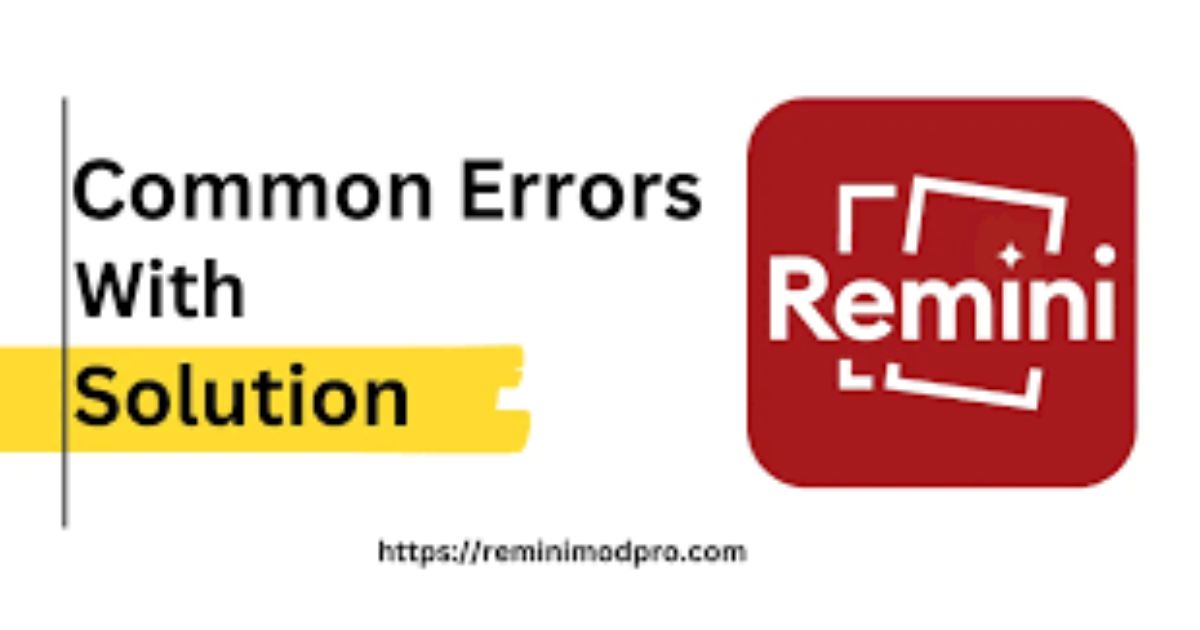Remini is one of the most popular photo enhancement apps, known for its ability to turn blurry, old, or low-resolution photos into clearer, high-quality images. Its AI-powered features have made it a go-to tool for anyone looking to enhance their photos quickly and efficiently. However, like any app, Remini may sometimes encounter errors or malfunctions. These errors can disrupt your editing experience and leave you frustrated. If you’re experiencing issues with Remini, don’t worry—most problems have simple solutions. In this article, we’ll guide you through the most common errors in Remini and provide step-by-step instructions on how to fix them.
1: Remini App Not Opening
One of the most common issues users face is that Remini fails to open or load properly. This could be caused by a variety of factors, including corrupted app data, outdated software, or insufficient device resources. Here are some ways to fix this issue:
Steps to Fix
- Restart Your Device: Sometimes, simply restarting your phone can resolve app loading issues. Turn off your phone for a few seconds and then turn it back on.
- Clear Cache and Data:On Android: Go to Settings > Apps > Remini > Storage > Clear Cache and Clear Data. This will delete temporary files that might be causing the app to malfunction.
- On iPhone: Unfortunately, iOS does not allow you to clear an app’s cache. If you’re using an iPhone, try uninstalling and reinstalling the app.
- Update the App: Check the Google Play Store or App Store for any updates to the Remini app. Outdated versions may contain bugs that prevent the app from opening.
- Reinstall Remini: If all else fails, try uninstalling the app and then reinstalling it. This will give you a fresh installation and may resolve any app-related issues.
2. Remini Freezing During Photo Enhancement
Another common issue is when Remini freezes or stops working during the enhancement process. This can happen when there’s too much strain on your device, or the app doesn’t have enough resources to process the image.
Steps to Fix
- Check Your Internet Connection: Remini requires a stable internet connection to process photos. Ensure you have a good Wi-Fi connection or sufficient mobile data to prevent interruptions.
- Close Background Apps: If your device is running multiple apps in the background, it may not have enough resources to run Remini smoothly. Close other apps to free up memory and try the enhancement again.
- Reduce Image Size: If you’re trying to enhance a very large photo, try resizing it before using Remini. Larger photos require more processing power, which could cause the app to freeze.
- Ensure Enough Storage Space: Check your device’s storage space. If your phone is running low on storage, it may cause the app to freeze. Clear up space by deleting unused apps or files.
3. Remini Unable to Process Photo (Error Message)
If Remini displays an error message such as “Unable to Process Photo,” it could be due to a number of reasons like low resolution, file format issues, or server connectivity problems.
Steps to Fix
- Check Image Resolution: Remini works best with images that are at least 500×500 pixels. If the photo resolution is too low, the app may struggle to process it. Try using a higher-quality image.
- Check File Format: Ensure the image is in a supported format (JPG, PNG). If your image is in an unsupported format, convert it to a compatible one and try again.
- Try Again Later: Sometimes, this error can be due to temporary server issues on Remini’s end. Wait a few minutes or hours, and try again later.
- Disable VPN or Proxy: If you are using a VPN or proxy, try disabling it. These can sometimes interfere with Remini’s connection to its servers.
4. Remini Crashing After Enhancement
If the app crashes after enhancing a photo, it could be due to a software bug, low system resources, or compatibility issues with your device.
Steps to Fix
- Update the App: Make sure you’re using the latest version of Remini. Developers often release updates to fix bugs and improve stability.
- Update Your Device: If your phone’s operating system is outdated, it may not support the latest version of Remini. Go to your phone’s Settings > Software Update to check for updates.
- Free Up Storage Space: Insufficient storage space can cause apps to crash. Delete unnecessary files or apps to create space on your device.
- Reinstall the App: Uninstalling and reinstalling Remini can help resolve persistent crashing issues caused by corrupted files.
5. Remini No Sound When Using Video Enhancement
If you’re trying to enhance a video and there’s no sound, it may be due to a sound-related setting or a glitch in the app.
Steps to Fix
- Check Volume Settings: Ensure your phone’s volume is turned up and that the media volume is not muted.
- Update Remini: Sometimes bugs related to video processing can be fixed in app updates. Make sure you’re using the latest version of Remini.
- Reboot Your Phone: If the issue persists, try rebooting your device to fix any audio-related issues.
- Use External Video Editing Apps: If Remini’s video enhancement feature continues to have issues with sound, you can edit your video’s audio using a different app and then enhance it using Remini.
6. Remini Pro Features Not Working
If you’ve subscribed to Remini Pro and find that certain premium features are not available or working properly, the following fixes might help.
Steps to Fix
- Check Your Subscription: Ensure your Remini Pro subscription is active. You can do this by checking your app store’s subscription management.
- Log Out and Log Back In: Sometimes, logging out of your Remini account and then logging back in can help reset your subscription status.
- Reinstall the App: If the above steps don’t work, uninstall and reinstall Remini. This will refresh your account and subscription data.
Conclusion
Remini is a powerful tool for enhancing and restoring photos, but like all apps, it may occasionally encounter errors. Fortunately, most issues are easy to fix by following the troubleshooting steps outlined in this article. Whether you’re dealing with app crashes, freezing during enhancement, or issues with processing photos, the solutions provided should help you get back to editing your photos quickly.
FAQs
Q1: Why is Remini not opening on my phone?
Try restarting your phone, clearing the app’s cache, or updating the app to the latest version. If it still doesn’t open, reinstall the app.
Q2: Why does Remini freeze when enhancing photos?
Remini may freeze if your internet connection is unstable, if the photo is too large, or if your phone is running low on resources. Close other apps, check your Wi-Fi, and try resizing the photo.
Q3: What should I do if Remini shows “Unable to Process Photo”?
Make sure the photo has a high resolution and is in a supported file format (JPG or PNG). If the issue persists, wait for a while and try again later.
Q4: How can I fix Remini crashing after photo enhancement?
Ensure your app and phone are updated, clear storage space on your device, or try reinstalling Remini to resolve crashing issues.
Q5: Why is there no sound in my enhanced video in Remini?
Check your device’s volume settings and try updating or restarting Remini. If the problem persists, consider using another app to adjust the video’s audio.